DNS over QUIC: A Comprehensive Guide to Faster, Safer Browsing
Tired of slow internet and privacy concerns? DNS over QUIC (DoQ) offers faster, safer browsing by using QUIC technology for encrypted, speedy DNS requests. This comprehensive guide explains DoQ's benefits, how it works, and provides step-by-step instructions for setup on your devices.
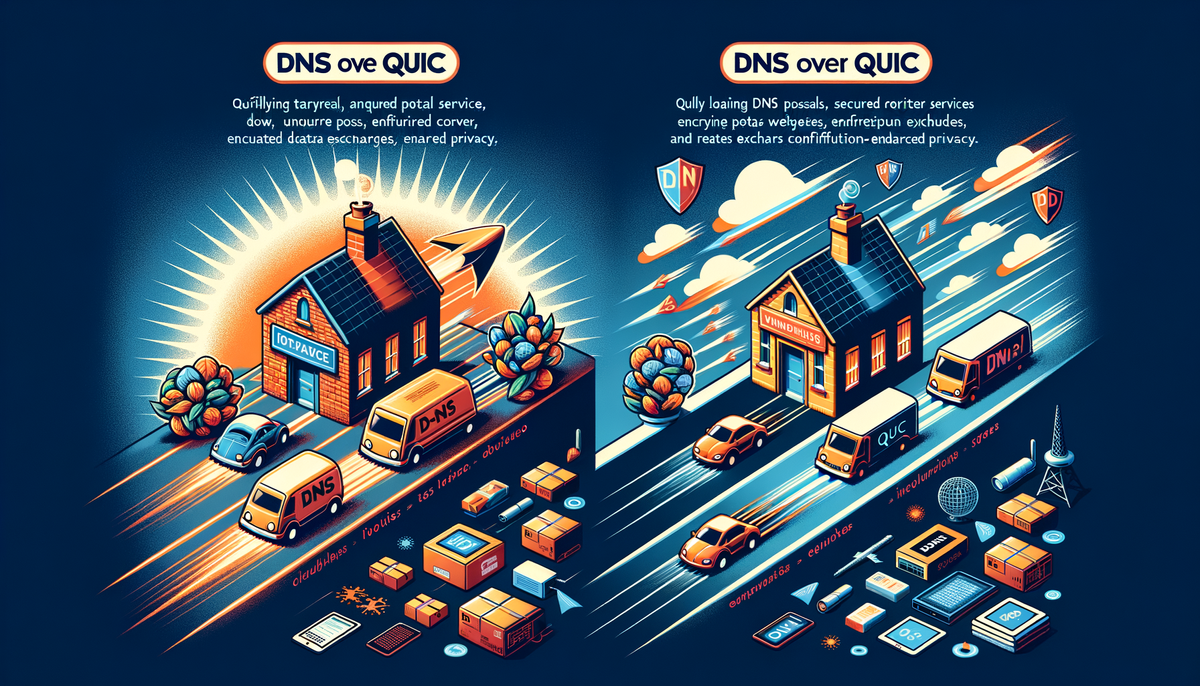
Keywords: DNS over QUIC, DoQ, QUIC, DNS, DNS security, DNS privacy, faster internet, secure browsing
Introduction
Tired of slow loading times and worries about your online privacy? DNS over QUIC (DoQ) might be the answer you've been searching for! DoQ is a game-changer in the world of internet browsing, promising a faster, more secure, and more private experience. This guide will break down what DoQ is, why it's better than traditional DNS, and how to set it up on your devices.
What is DNS over QUIC?
Imagine you're trying to visit your favorite website. Your computer needs to know the website's address (IP address) to connect. DNS (Domain Name System) is like a phonebook for the internet, helping your computer find that address.
DNS over QUIC is a new way to use DNS. It's like using a faster, more secure phonebook. It uses a technology called QUIC (Quick UDP Internet Connections) to send DNS requests and responses.
Why DNS over QUIC?
DoQ brings several key benefits:
Speed
DoQ is like a rocket compared to the old, slow snail-paced DNS. It makes browsing faster because QUIC is designed for speed. This means websites load quicker, and you'll spend less time waiting.
Example: Imagine you're trying to watch a video online. With traditional DNS, it can take ages to load, and the video might even buffer. With DoQ, the video starts playing almost instantly.
Security
QUIC uses encryption, which is like a secret code that only your computer and the website can understand. This keeps your data safe from hackers who might try to snoop on your online activity. Traditional DNS doesn't use encryption, so your data can be exposed.
Privacy
DoQ helps keep your internet activity private. With traditional DNS, your internet service provider (ISP) and other third parties can see what websites you visit. DoQ makes it harder for them to track your browsing habits.
Reliability
DoQ also makes your internet more reliable. Traditional DNS can sometimes fail, causing problems like slow loading times or website errors. QUIC is more robust and helps prevent these failures.
How Does DoQ Differ from Traditional DNS?
Traditional DNS: Slow and Unsecure
Traditional DNS relies on a protocol called UDP (User Datagram Protocol). UDP is simple but not very secure, and it can be slow because it sends data in small packets.
Example: Think of traditional DNS like sending a postcard. Anyone can read it, and it might take a long time to arrive.
DoQ: Fast, Secure, and Reliable
DoQ uses QUIC instead of UDP. QUIC is faster, more secure, and more reliable because it bundles data into secure packets and sends them quickly.
Example: DoQ is like sending a sealed letter with a secret code. It's fast, secure, and only the recipient can read it.
Setting Up DNS over QUIC: A Simple Guide
Step 1: Check Your ISP
Not every ISP supports DoQ yet. Check your ISP's website or contact them to find out if they offer DoQ.
Step 2: Configure Your Router
Many modern routers allow you to configure DNS settings. Here's how to set up DoQ on your router:
- Login to Router: Open your web browser and type in your router's IP address (often something like
192.168.1.1or192.168.0.1). - Find DNS Settings: Look for the DNS settings, usually under "Internet" or "Network Settings".
- Enter DoQ Server Address: Enter the DoQ server address provided by your ISP, or use a public DoQ server like Cloudflare (1.1.1.1).
- Save and Restart: Save your settings and restart your router.
Step 3: Configure Your Devices
You'll also need to configure DoQ on each device you use:
For Windows:
- Open Settings: Go to
Settings>Network & Internet. - Network Connections: Select
Change adapter options. - Properties: Right-click your network connection and choose
Properties. - DNS Settings: Click on
Internet Protocol Version 4 (TCP/IPv4)and thenProperties. Enter the DoQ server address.
For Mac:
- Open System Preferences: Go to
System Preferences>Network. - Advanced Settings: Select your network connection and click
Advanced. - DNS Settings: Go to the
DNStab and enter the DoQ server address.
Step 4: Test Your Setup
Once you've configured DoQ, it's important to check that it's working. You can use online tools like dnsleaktest.com to verify that your DNS queries are now using DoQ.
Conclusion
DNS over QUIC is a simple yet powerful way to improve your internet experience. It's faster, safer, and more private than traditional DNS. By following the steps above, you can easily set up DoQ and enjoy a smoother, more secure online experience. So, give it a try and see the difference for yourself!




