How to Use the Sort Command in Linux: A Beginner's Guide
Discover the power of Linux's sort command! From basic alphabetical ordering to advanced techniques, this guide covers it all. Learn to efficiently organize data, handle log files, and more. Perfect for beginners and those looking to level up their command-line skills.
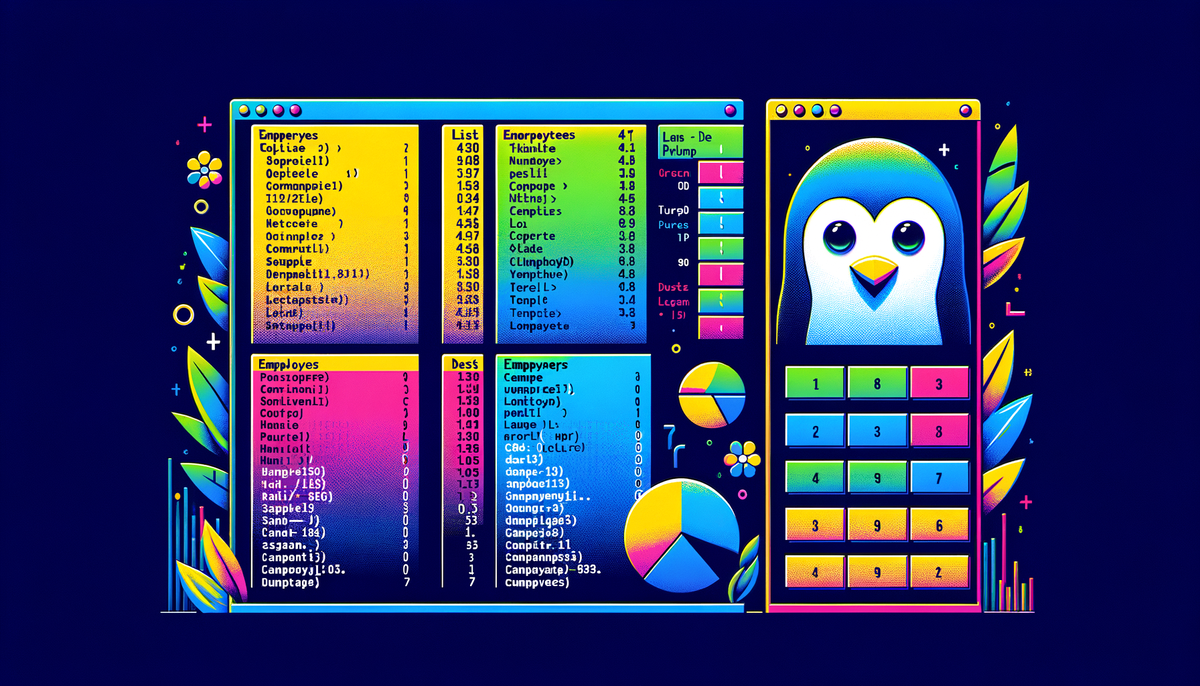
Are you ready to become a Linux sorting wizard? In this comprehensive guide, we'll dive deep into the powerful sort command, exploring its features and showing you how to use it like a pro. Whether you're a Linux newbie or looking to expand your command-line skills, this tutorial will help you master the art of sorting data efficiently.
What is the Sort Command?
The sort command in Linux is a tool that arranges text files or input streams in a specific order. It's like having a helper who can organize your data alphabetically, numerically, or based on rules you set. This command is very useful for anyone working with data, log files, or any text-based information.
Basic Syntax of the Sort Command
Let's start with the basics. The simple way to use the sort command is:
sort [options] [file(s)]
If you don't give it a file, sort will read from what you type in. This makes it easy to use sort in many different ways.
Simple Sorting Examples
Let's look at some easy examples to help you understand how to use the sort command.
Sorting a File Alphabetically
Imagine you have a file named animals.txt with these animals:
zebra
elephant
lion
giraffe
To put them in order, just type:
sort animals.txt
You'll get:
elephant
giraffe
lion
zebra
Easy, right? The sort command puts the lines in ABC order.
Sorting Numbers
Sort can handle numbers too. Let's say you have a file called scores.txt:
89
100
45
72
If you run sort -n scores.txt, you'll see:
45
72
89
100
The -n tells sort to treat the lines as numbers, not words.
Advanced Sorting Techniques
Now let's look at some cooler things you can do with sort.
Reverse Sorting
Want to flip things around? Use -r:
sort -r animals.txt
This will give you:
zebra
lion
giraffe
elephant
Sorting by a Specific Field
Sometimes your data has many parts. You can tell sort which part to use. Let's say you have a file employees.txt:
John Doe|35|Software Engineer
Jane Smith|42|Project Manager
Bob Johnson|28|Designer
Alice Brown|39|Data Analyst
To sort by age, use:
sort -t'|' -k2 -n employees.txt
You'll get:
Bob Johnson|28|Designer
John Doe|35|Software Engineer
Alice Brown|39|Data Analyst
Jane Smith|42|Project Manager
Here's what each part does:
-t'|'says the parts are split by |-k2says use the second part for sorting-nsays treat the numbers as numbers
Removing Duplicates
Got repeat lines? Use -u to keep only one of each:
sort -u duplicates.txt
This will show each line only once.
Practical Examples
Let's see how sort can help in real life.
Sorting Log Files
If you work with computers, sorting log files can be super helpful. To sort a log file by date:
sort -k1M -k2n -k3n -k4 logfile.txt
This works if your log file has dates like "Jan 01 12:00:00".
Sorting CSV Files
CSV files are common for data. To sort a CSV file by the second column:
sort -t',' -k2 data.csv
The -t says the parts are split by commas.
Sorting IP Addresses
If you work with networks, you might need to sort IP addresses:
sort -t . -k 1,1n -k 2,2n -k 3,3n -k 4,4n ip_addresses.txt
This sorts each part of the IP address as a number.
Tips and Tricks
-
Mix options: You can use many options together. Like
sort -nrsorts numbers backwards. -
Ignore uppercase/lowercase: Use
-fto treat A and a the same. -
Sort big numbers: The
-hoption understands numbers like 2K or 1G. -
Check if a file is sorted: Use
sort -cto see if a file is already in order. -
Save the sorted stuff: You can save the sorted list to a new file:
sort input.txt > sorted_output.txt -
Sort part of each line: Use
--key=START,ENDto sort based on just part of each line. -
Handle weird letters: The
-doption only looks at normal letters and numbers when sorting.
Common Questions and Answers
Q: Can I sort files with spaces in their names?
A: Yes! Just put quotes around the name: sort "file with spaces.txt"
Q: How can I sort a file but keep the first line at the top?
A: Use this:
(head -n 1 file.txt && tail -n +2 file.txt | sort) > sorted_file.txt
Q: Can sort handle really big files?
A: Sort can handle pretty big files, but for super huge ones, you might need special tools.
Conclusion
Great job! You've learned a lot about the sort command in Linux. You can now organize data in all sorts of ways.
Remember, the best way to get good at sort (and any Linux command) is to practice. Try these examples on your own files, play with different options, and don't be afraid to use sort with other commands to do cool things with your data.
Whether you work with computers, analyze data, or just like using Linux, the sort command is a great tool to know. Now go out there and sort with confidence!
Happy sorting, and may your data always be nicely organized!



