Mastering the `chown` Command in Linux: A Comprehensive Guide
Master Linux file ownership with the `chown` command! Learn how to change file owners, groups, and manage permissions for secure file access. This guide covers basic syntax, real-world examples, and essential tips for using `chown` effectively.
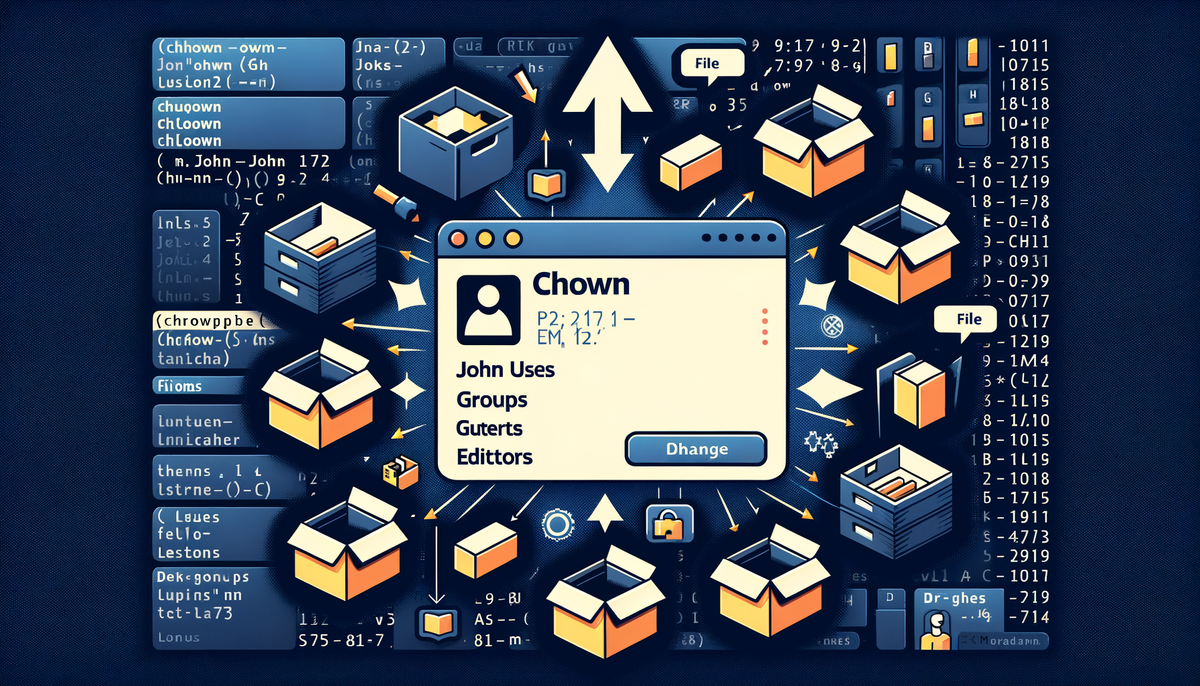
The chown command in Linux is a powerful tool that lets you change the owner of files and directories. This is useful for managing permissions, ensuring only the right people can access and modify your files. In this article, we'll break down how to use chown effectively, with clear examples to make it easy for you to understand.
Table of Contents
- Why Use
chown? - Basic Syntax Explained
- Changing the Owner of a File
- Changing the Group of a File
- Changing Both Owner and Group
- Making Changes in Multiple Files at Once
- Changing Ownership of Entire Directories
- Verifying Your Changes: Using
ls -l - Common Scenarios: Real-world Examples
- Additional Tips for Mastering
chown - Conclusion
Why Use chown?
Imagine you have a file that you want to share with your friend, but you don't want everyone on your computer to be able to see it. Linux uses something called permissions to control who can access files. This is where chown comes in! chown helps you manage these permissions by changing the owner and group associated with a file.
Basic Syntax Explained
Think of chown as a command that says "Change the owner!". Its basic syntax is:
chown [options] user[:group] file
Here's what each part means:
chown: The command itself, telling your computer to change the owner.user: The new owner you want to assign to the file or directory.group: The new group you want to assign (optional).file: The file or directory whose ownership you want to change.
Changing the Owner of a File
To change the owner of a file, you use the following command:
chown new_owner filename
For example, let's say you have a file named my_document.txt and you want to change its owner to the user john:
chown john my_document.txt
Now, john is the owner of my_document.txt!
Changing the Group of a File
Sometimes you want to change the group that a file belongs to. You can do this using:
chown :new_group filename
Let's say you want to change the group of my_document.txt to the group writers:
chown :writers my_document.txt
Changing Both Owner and Group
You can change both the owner and group of a file at the same time:
chown new_owner:new_group filename
For instance, to change the owner to jane and the group to editors:
chown jane:editors my_document.txt
Making Changes in Multiple Files at Once
If you want to change the ownership of multiple files, you can list them all in the command, separated by spaces:
chown new_owner file1.txt file2.pdf file3.jpg
This will change the owner of all three files to new_owner.
Changing Ownership of Entire Directories
To change the ownership of a directory and all the files within it, use the -R option (which stands for "recursive"):
chown -R new_owner directory_name
For example, to change the ownership of the directory /home/user/documents to admin:
chown -R admin /home/user/documents
Verifying Your Changes: Using ls -l
To double-check that the ownership change worked correctly, you can use the ls -l command. This command shows detailed information about files and directories, including their owner and group.
ls -l filename
For example, to check the ownership of my_document.txt:
ls -l my_document.txt
The output will look something like this:
-rw-r--r-- 1 jane editors 1234 Oct 26 14:32 my_document.txt
This shows that the file is owned by jane and belongs to the editors group.
Common Scenarios: Real-world Examples
Here are a few common situations where chown can be handy:
1. Sharing a file with a friend: You might need to change the owner of a file to your friend's username so they can access it.
2. Setting up a website: If you're hosting a website on your Linux server, you'll need to make sure the web server has the correct permissions to read and write files.
3. Fixing permission errors: If you're getting errors like "Permission denied", chown can often help you fix them.
Additional Tips for Mastering chown
-
Use the
idcommand: You can use theidcommand to find out your own username and group ID, which are helpful for usingchown. For example,id -ugives you your user ID andid -ggives you your group ID. -
Be cautious: Changing ownership can have unintended consequences if you're not careful. Always make sure you know what you're doing before using
chown.
Conclusion
The chown command is a powerful tool that gives you control over file and directory ownership in Linux. It's a key part of managing permissions, ensuring your files are secure and accessible only to those who should have access. By understanding the basic syntax and practicing with the examples in this guide, you'll be able to confidently use chown to manage your files and directories.




