RAID 4 Explained: A Detailed Guide for Beginners
RAID 4 combines multiple hard drives with a "parity disk" for data protection. It offers fast read speeds but slower writes. Learn how it works, its pros and cons, and how to set it up with a step-by-step guide. Is RAID 4 the right choice for you?
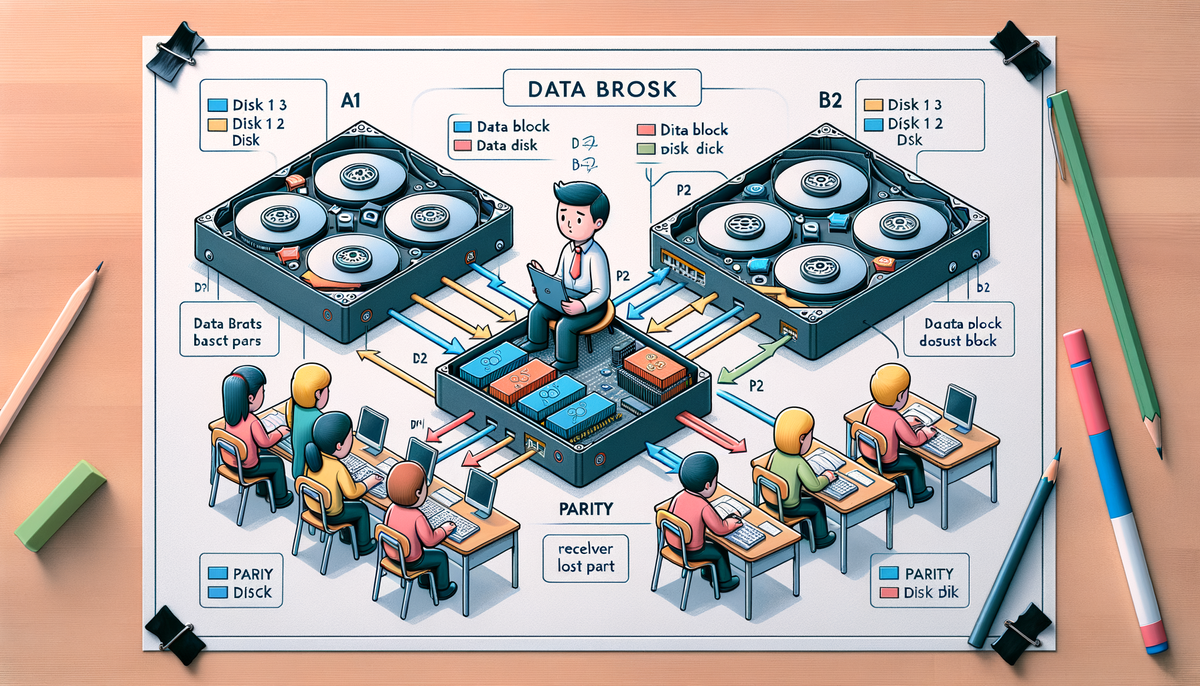
RAID (Redundant Array of Independent Disks) is a technology that combines multiple hard drives into a single unit. This makes your computer faster and more reliable. RAID 4 is one of many types of RAID, each with its own advantages and disadvantages. In this article, we'll explore RAID 4 in detail, explaining how it works, its benefits and drawbacks, and how to set it up.
What is RAID 4?
RAID 4 is a type of RAID that uses a special disk called a "parity disk" to protect your data. Imagine you have two hard drives (Disk 1 and Disk 2) where you store your files. RAID 4 creates a third disk (the parity disk) that keeps track of all the data on the other two disks. If one of the data disks fails, you can use the parity disk to rebuild the missing data.
Keywords: RAID 4, RAID level, fault tolerance, parity disk, data recovery, storage, data protection, performance
How RAID 4 Works: A Simple Analogy
Think of RAID 4 like a classroom where students are working on a project. Each student has a piece of the project (like data blocks on a hard drive). One student (the parity disk) keeps track of everyone's work. If one student gets sick and can't finish their part, the teacher (your computer) can use the notes from the parity student to help the other students complete the project.
RAID 4 Diagram
Here's a visual representation of RAID 4:
+----------+----------+----------+
| Disk 1 | Disk 2 | Parity Disk |
+----------+----------+----------+
| A1 | B1 | P1 |
| A2 | B2 | P2 |
| A3 | B3 | P3 |
+----------+----------+----------+
In this diagram:
A1,A2, etc. represent data blocks onDisk 1.B1,B2, etc. represent data blocks onDisk 2.P1,P2, etc. represent parity blocks on theParity Disk.
The parity blocks contain special information that helps rebuild data if a data disk fails.
Advantages of RAID 4
- Fault Tolerance: RAID 4 protects you from losing data if one of your data disks fails. The parity disk allows you to recover the lost data.
- Improved Read Performance: Since data is spread across multiple disks, RAID 4 can read data faster than a single disk. Think of it like having multiple people working on a task together—it gets done faster!
- Easy Recovery: The parity disk makes it easier to recover lost data because the information needed to rebuild the lost data is stored separately.
Disadvantages of RAID 4
- Slower Write Performance: Writing data to RAID 4 is slower than writing to a single disk because the parity disk needs to be updated every time you save something.
- Vulnerable to Parity Disk Failure: If the parity disk fails, you can't recover data from failed data disks. It's like losing the notes from the parity student in the classroom analogy.
- Complex Setup: Setting up RAID 4 can be more complicated than simpler RAID levels like RAID 1.
Setting Up RAID 4: A Step-by-Step Guide
You can set up RAID 4 using either hardware RAID controllers or software solutions. In this section, we'll show you how to set up RAID 4 using the mdadm software on a Linux system.
Step-by-Step Tutorial
-
Install
mdadm:sudo apt-get install mdadm -
Create RAID 4 Array:
sudo mdadm --create /dev/md0 --level=4 --raid-devices=3 /dev/sd[bcd]This command assumes you're using
/dev/sdb,/dev/sdc, and/dev/sddas your RAID disks. -
Create a Filesystem:
sudo mkfs.ext4 /dev/md0 -
Mount the RAID Array:
sudo mount /dev/md0 /mnt -
Verify the RAID Array:
cat /proc/mdstat
Example: Recovering Data from a Failed Disk
Imagine you store your important documents on your RAID 4 array. If a data disk fails, you can replace it and rebuild the array using the parity information.
-
Check Disk Status:
sudo mdadm --detail /dev/md0 -
Remove the Failed Disk:
sudo mdadm --manage /dev/md0 --fail /dev/sdb sudo mdadm --manage /dev/md0 --remove /dev/sdb -
Add New Disk:
sudo mdadm --manage /dev/md0 --add /dev/sde -
Rebuild the Array:
The array will automatically start rebuilding. You can monitor the progress with:cat /proc/mdstat
Conclusion: Is RAID 4 Right for You?
RAID 4 offers a balance between fault tolerance and read performance. However, its slow write performance and vulnerability to parity disk failure might make it less suitable for applications that require frequent writing or high levels of data protection.
If you're looking for a simple, reliable, and affordable way to protect your data, RAID 1 might be a better option. However, if you prioritize read performance and need some protection against disk failure, RAID 4 can be a good choice.
Remember, no matter what RAID level you choose, it's always a good idea to back up your important data regularly! This will ensure that you have a copy of your files even if something goes wrong with your RAID array.




