Understanding the DNS Hierarchy: From Root DNS Servers to TLDs and Authoritative Name Servers
Learn how the Domain Name System (DNS) works, from root servers to TLDs and authoritative name servers. Discover how to troubleshoot common DNS issues and flush your DNS cache on Windows, macOS, and Linux for faster browsing!
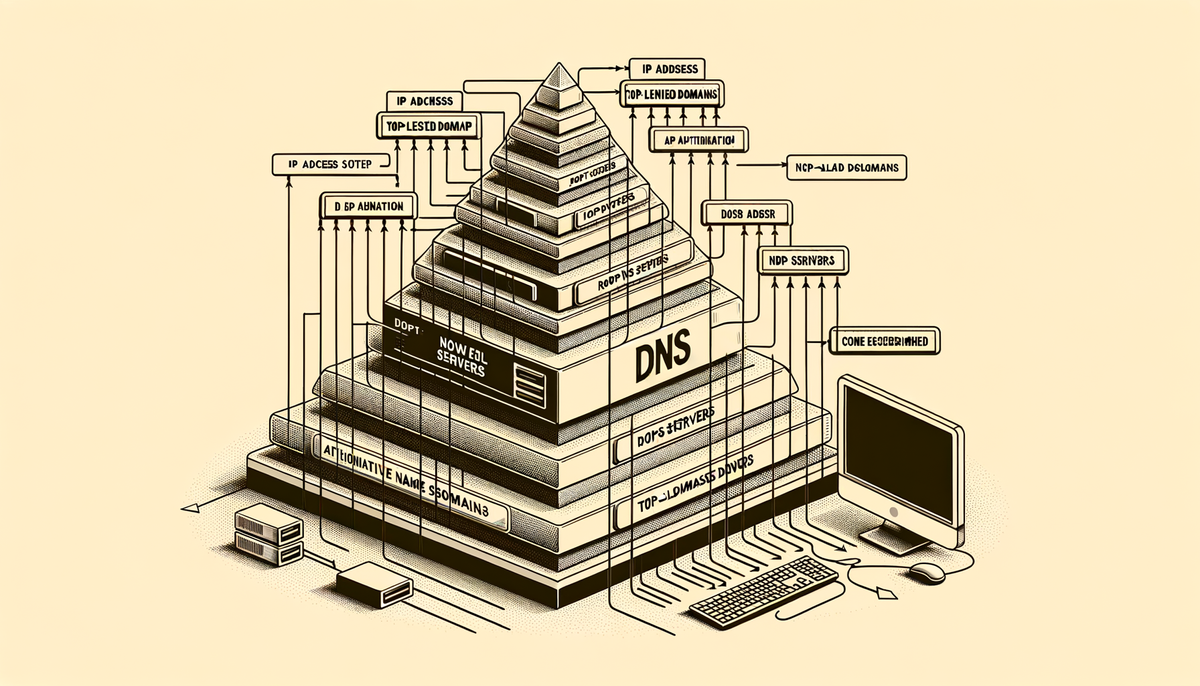
The Domain Name System (DNS) is like a phonebook for the internet. It helps us find websites by translating friendly names, like "google.com," into numbers that computers understand, called IP addresses. Imagine you want to call your friend, but you only know their name. You need a phonebook to look up their number. DNS is like the phonebook for the internet, helping computers find websites using their names.
How Does DNS Work?
The DNS hierarchy is organized like a pyramid. At the top are the root DNS servers. They are like the main directory in the phonebook. Below are the Top-Level Domains (TLDs), like ".com," ".org," and ".net." These are like different sections in the phonebook. At the bottom are the authoritative name servers, which store the actual phone numbers for each website.
1. Root DNS Servers
Think of the root DNS servers as the main directory of the internet phonebook. They don't have any website information, but they know where to find the different TLDs. There are 13 root DNS servers, managed by different organizations around the world.
2. Top-Level Domains (TLDs)
The TLDs are like different sections in the phonebook, such as "com," "org," and "net." Each TLD has its own set of servers called TLD servers. These servers hold information about all the websites that use that specific TLD.
3. Authoritative Name Servers
Finally, we have the authoritative name servers. They are like the individual entries in the phonebook. These servers store the actual information that connects a website name to its IP address. They are responsible for telling computers where to find a specific website.
A Simple Example
Let's imagine you want to visit "google.com." Here's how DNS helps you:
- You type "google.com" into your web browser.
- Your computer asks a root DNS server for the IP address of "google.com."
- The root server doesn't know the IP address, but it knows where to find the ".com" TLD server.
- The root server directs your computer to the ".com" TLD server.
- The ".com" TLD server knows where the authoritative name server for "google.com" is located.
- The ".com" TLD server sends your computer to the authoritative name server for "google.com."
- The authoritative name server gives your computer the IP address for "google.com."
- Your computer can now connect to the website using the IP address.
Solving Common DNS Problems
Sometimes, you can't access a website because something goes wrong with the DNS process. Here are some common problems:
- Website doesn't exist: The domain name you entered might not be registered.
- DNS records are out of date: Sometimes, websites update their IP address, but the DNS information hasn't been updated yet.
- DNS server issues: The DNS server might be down or have a problem.
Fixing DNS Issues
Here are some things you can try if you can't access a website:
- Check your internet connection: Make sure your internet connection is working correctly.
- Use a different DNS server: You can switch to a public DNS server like Google DNS (8.8.8.8) or Cloudflare DNS (1.1.1.1).
- Flush your DNS cache: Sometimes, your computer stores old DNS information. Clearing the cache can help fix connection problems.
To flush the DNS cache, follow these steps:
Windows
-
Press Windows + R to open the Run dialog.
-
Type
cmdand press Enter. -
In the Command Prompt, type:
ipconfig /flushdns -
Press Enter. You should see a message confirming the DNS cache has been cleared.
macOS
- Open the Terminal application.
- Type the following command and press Enter:
sudo dscacheutil -flushcache; sudo killall -HUP mDNSResponder
- Enter your password if prompted. The DNS cache will be cleared.
Linux
- Open the Terminal.
- Type the following command depending on your distribution. For Ubuntu, you can use:
sudo systemd-resolve --flush-caches
- Press Enter. The DNS cache will be cleared.
Conclusion
Understanding how DNS works can help you troubleshoot website connection issues. By understanding the different levels of the DNS hierarchy, you can better understand the internet's inner workings and how websites are connected. When you know how to solve common DNS problems, you can fix issues faster and keep browsing smoothly. Happy surfing!




