Using rsync for Incremental Backups with Hard Links
Save disk space and time with rsync's hard link incremental backups! This guide shows you how to set up automated, efficient backups using rsync, covering everything from initial setup to cron scheduling and best practices.
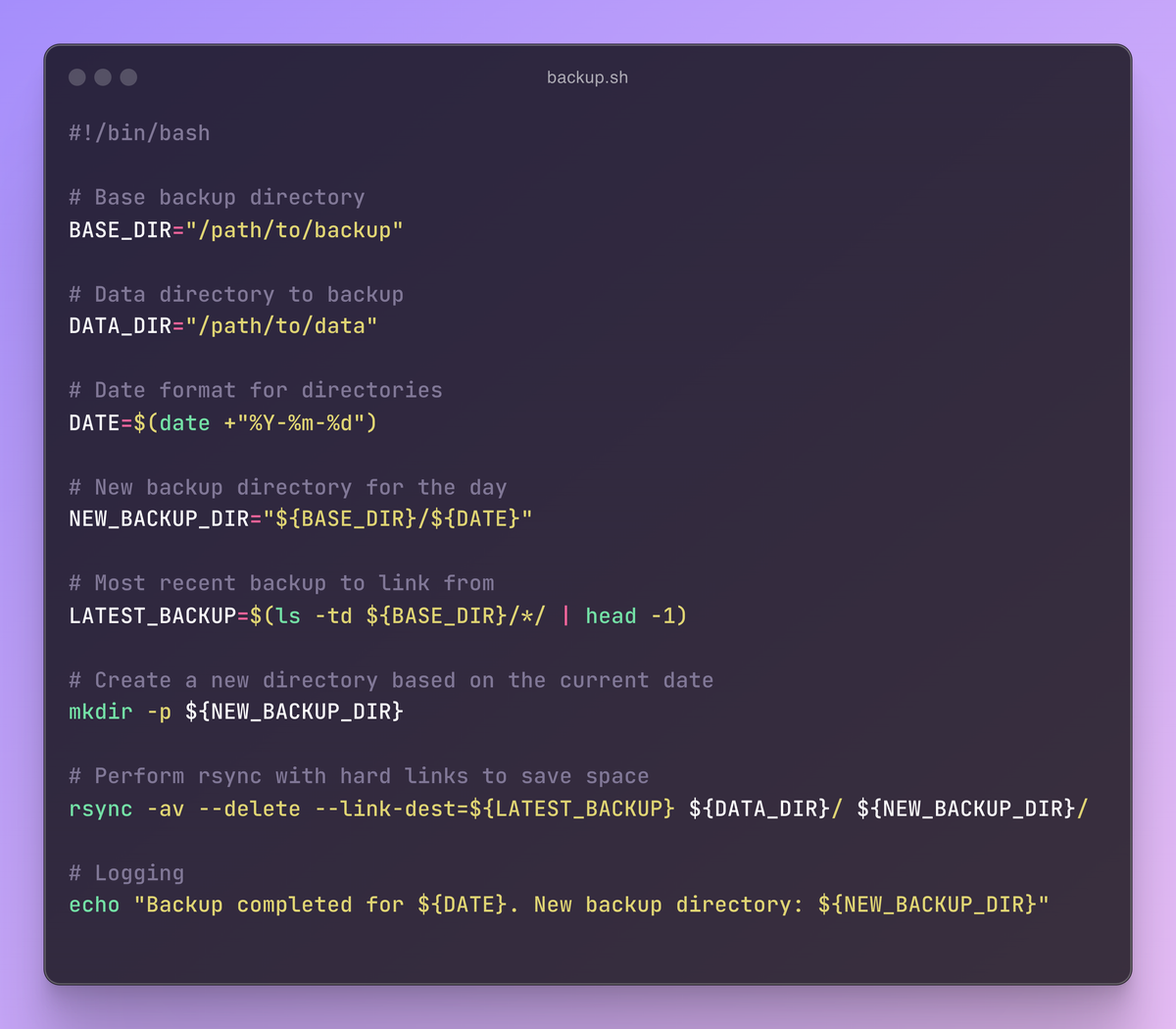
When it comes to backing up your data, you want to be sure it's done efficiently, reliably, and with minimal storage overhead. This is where rsync shines. By leveraging hard links in your incremental backups, rsync can help you save disk space and speed up the backup process.
Table of Contents
- Introduction
- Understanding Hard Links
- Why rsync for Incremental Backups?
- Setting Up rsync for Incremental Backups
- Example Script
- Running the Script
- Automating Backups with cron
- Best Practices and Considerations
- Conclusion
Introduction
Incremental backups offer a practical approach to data protection. Instead of copying the entire dataset every time, they only transfer the changes made since the last backup. This significantly reduces backup time, network traffic, and storage requirements.
However, incremental backups can lead to storage inefficiencies if you're not careful. With traditional incremental backups, each new backup contains copies of unchanged files from previous backups. To address this, we'll use rsync with hard links.
Understanding Hard Links
Hard links are a powerful concept in Unix-like systems. Imagine you have a file, and instead of creating a copy, you create a new name that points to the same underlying file data. Both names are fully functional and can be used independently. This is the essence of hard links.
This method saves space because only one copy of the file data is stored on the disk, even though multiple names (links) point to it. For backups, this means that instead of copying the same file over and over again, we can use hard links to reference the unchanged file from the previous backup, saving disk space and speeding up the process.
Why rsync for Incremental Backups?
rsync (short for "remote sync") is a versatile command-line utility designed for efficient file synchronization and backups. Here's why it's perfect for our goal:
- Incremental Backups:
rsyncintelligently detects changes and only transfers modified data. - Hard Link Support: It allows you to create hard links during the backup process, maximizing storage efficiency.
- Speed:
rsyncefficiently transfers data over networks, making it ideal for remote backups. - Reliability: It verifies data integrity during transfer, ensuring reliable backups.
- Flexibility:
rsyncoffers a range of options for customizing backups, including compression, exclusion patterns, and more.
Setting Up rsync for Incremental Backups
Here's how to set up rsync for incremental backups with hard links:
-
Install rsync: If you don't already have it, use your system's package manager to install
rsync.sudo apt-get install rsync # For Debian-based systems sudo yum install rsync # For RHEL-based systems -
Create Backup Directory: Choose a directory to store your backups.
mkdir -p /path/to/backup/ -
Create Initial Full Backup: Perform an initial full backup of your data directory.
rsync -av --delete /path/to/data/ /path/to/backup/initial/-a: Archive mode. This preserves file permissions, timestamps, and symbolic links.--delete: Removes files from the backup destination that are no longer present in the source directory.
Example Script
Now, let's automate this process with a shell script:
#!/bin/bash
# Base backup directory
BASE_DIR="/path/to/backup"
# Data directory to backup
DATA_DIR="/path/to/data"
# Date format for directories
DATE=$(date +"%Y-%m-%d")
# New backup directory for the day
NEW_BACKUP_DIR="${BASE_DIR}/${DATE}"
# Most recent backup to link from
LATEST_BACKUP=$(ls -td ${BASE_DIR}/*/ | head -1)
# Create a new directory based on the current date
mkdir -p ${NEW_BACKUP_DIR}
# Perform rsync with hard links to save space
rsync -av --delete --link-dest=${LATEST_BACKUP} ${DATA_DIR}/ ${NEW_BACKUP_DIR}/
# Logging
echo "Backup completed for ${DATE}. New backup directory: ${NEW_BACKUP_DIR}"
Explanation:
- Variables: The script defines variables for the backup directory, data directory, current date, new backup directory, and the latest backup directory.
- Directory Creation: A new directory is created based on the current date.
- rsync with Hard Links: The key part is the
--link-destflag. It tellsrsyncto use hard links for files that are identical between the source (your data directory) and the latest backup directory. - Logging: A message is printed to the console indicating the successful completion of the backup.
Running the Script
- Save the Script: Save the script as a file (e.g.,
backup_script.sh). - Make it Executable:
chmod +x backup_script.sh - Run the Script:
./backup_script.sh
Automating Backups with cron
You can schedule your backups to run automatically using cron:
- Edit crontab:
crontab -e - Add Cron Job: Add a line like this to schedule the backup script to run every day at 2 AM:
0 2 * * * /path/to/backup_script.sh
Best Practices and Considerations
- Choose a Dedicated Backup Drive: Use a separate disk for your backups to avoid accidental data loss if the primary drive fails.
- Test Your Backups: Regularly test your backups to ensure they work as expected.
- Consider Backup Rotation: If you're running backups for a long time, consider a rotation strategy (e.g., weekly, monthly) to manage storage space.
- Encryption: For sensitive data, consider using encryption with
rsync.
Conclusion
rsync provides a powerful and versatile way to create efficient incremental backups that leverage hard links for maximum storage efficiency. By following these steps, you can automate your backups, ensuring your data is protected with minimal effort.
Regularly backing up your data is an essential security practice. rsync with hard links makes this process efficient, reliable, and easier than ever before.




