What is RAID and Why is It Important?
RAID, short for Redundant Array of Independent Disks, is a technology that combines multiple hard drives into a single system, boosting speed and data security. Learn how RAID works, explore different RAID levels, and discover the benefits of this valuable technology for your computer.
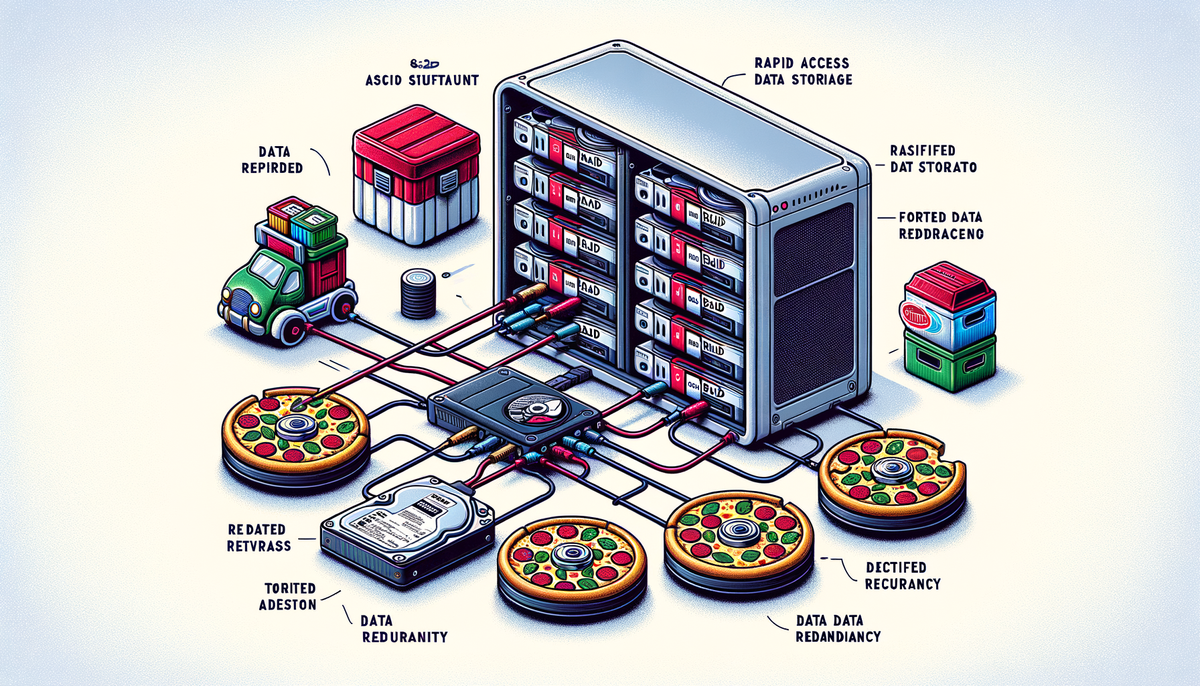
Imagine you have a collection of your favorite photos and videos. You want to keep them safe, but what if your computer's hard drive breaks? You'd lose all your precious memories! RAID is like a special safe that keeps your data safe, even if something bad happens to your computer. It uses multiple hard drives to store your files, so if one drive fails, you still have copies on the others. RAID also makes your computer faster because it can read and write information from multiple drives at the same time.
What is RAID?
RAID stands for Redundant Array of Independent Disks. It's a clever way to combine several hard drives into one big system. This system can be both faster and safer than using just one hard drive. Think of it like having multiple boxes filled with the same toys, so if one box breaks, you still have the same toys in the other boxes.
There are different types of RAID, called "levels," just like there are different types of pizza with different toppings. Each level uses the hard drives in a unique way, giving you different benefits. Let's explore some common RAID levels:
Common RAID Levels
-
RAID 0 (Striping): This is like having multiple slices of pizza on different plates. It makes your computer very fast because it can read and write information from all the plates at the same time. But, if one plate breaks, you lose the whole pizza! So, RAID 0 is very fast but not very safe. It's great for performance but not for protecting your data.
-
RAID 1 (Mirroring): This is like making two copies of your pizza, one for you and one for a friend. If you drop your pizza, you still have your friend's pizza. RAID 1 copies all your data on two drives, so if one drive fails, you still have your data on the other drive. It's very safe but doesn't make your computer faster. It's excellent for data protection but doesn't improve performance.
-
RAID 5 (Striped with Parity): This is like making a pizza with extra ingredients, but also writing down the recipe on a separate piece of paper. Even if one ingredient goes bad, you can still use the recipe to make a new pizza. RAID 5 spreads your data and adds extra information to help recover it if a drive fails. It's a good mix of speed and safety, offering a balance between performance and data protection.
-
RAID 6 (Dual Parity): This is like making a pizza with extra ingredients and writing down the recipe on two separate pieces of paper. Even if one ingredient goes bad and you lose one of the recipes, you can still use the other recipe to make a new pizza. RAID 6 is similar to RAID 5, but it can handle two drives failing at the same time. This makes it very safe, even with multiple drive failures.
-
RAID 10 (1+0): This is like cutting your pizza in half, then making two copies of each half. You get two whole pizzas that are both safe and fast! It combines the benefits of RAID 1 and RAID 0, making it both fast and secure. It's a great choice if you need both speed and data protection.
Why is RAID Important?
RAID solves two big problems: slow computers and losing data.
Improve Speed
Imagine you have a big stack of books. If you want to find a specific book, you have to look through the whole stack, one book at a time. This takes a long time. RAID is like having multiple stacks of books, and you can search all of them at the same time. This makes finding your book much faster!
RAID makes your computer faster by spreading data across multiple drives. This means your computer can read and write information faster. For example, RAID 0 splits your data into parts and writes them to different drives simultaneously. This makes tasks like loading games or videos much quicker.
Increase Safety
Imagine you have all your toys in one big box. If the box breaks, all your toys will be lost! RAID is like having multiple boxes with the same toys in them. Even if one box breaks, you still have all your toys in the other boxes!
RAID keeps your data safe because it makes copies of your files on multiple drives. If one drive fails, your data is still safe on the other drives. This is especially important for your important files, like photos, videos, and documents.
How to Set Up RAID
Setting up RAID might seem complicated, but it's like building a Lego set. You just need to follow the instructions carefully! Let's take a look at setting up RAID 1, which is a good starting point for beginners who want to protect their data:
Step-by-Step Guide to Set Up RAID 1
-
Choose Your Drives: You need at least two hard drives of the same size. It's best if the drives are exactly the same.
-
Backup Your Data: Before you start, save a copy of your data somewhere else, like an external hard drive. This keeps your data safe in case something goes wrong.
-
Enter BIOS/UEFI: Restart your computer and press a special key to enter BIOS/UEFI. This key is usually Esc, Delete, or F2.
-
Enable RAID Mode: Look for the SATA settings. Change the mode from AHCI to RAID.
-
Save and Exit: Save your changes and exit BIOS/UEFI.
-
Create RAID Volume: When your PC restarts, you will see an option to enter RAID configuration (often by pressing Ctrl + I).
-
Select RAID 1: Choose RAID 1 from the options.
-
Install Your Operating System: If you don't have an operating system installed yet, this is the time to do it. Your operating system setup will see the RAID volume as a single drive.
Here's a simple version of the commands you might see:
Press: Ctrl + I
Select: Create RAID Volume
Choose: RAID 1
Add: Disks to the volume
Exit: RAID configuration
Now you have RAID 1 set up. Your data is safer because it is copied on two drives.
Simple RAID Example using Software
If you prefer using software, you can set up RAID on operating systems like Windows. Here's how to set up a simple RAID 1 using Windows built-in tools:
Step-by-Step Guide for Software RAID 1 (Windows)
-
Open Disk Management: Right-click on the Start menu and select Disk Management.
-
Initialize Disks: If your new drives are not initialized, right-click on them and choose Initialize Disk.
-
Convert to Dynamic Disks: Right-click each drive and select Convert to Dynamic Disk.
-
Create Mirror: Right-click one of the drives and select New Mirrored Volume. Follow the wizard to add the second drive.
-
Assign Drive Letter: Choose a drive letter and format the volume.
Here are the steps in summary:
Right-click: Start Menu
Select: Disk Management
Initialize: New drives
Convert: To Dynamic Disk
Create: New Mirrored Volume
Follow: Wizard steps
Now, your data will be mirrored between two drives, keeping it safe from hardware failures.
Conclusion
RAID is a powerful tool that can make your computer faster and your data safer. By spreading data across multiple hard drives, RAID improves performance and adds a layer of protection. Setting up RAID might seem tricky, but with basic steps, you can configure it yourself. Whether you need speed, security, or both, choosing the right RAID level can help you manage your data effectively.
Integrating RAID into your system means you can work faster and worry less about losing important files. In today's digital world, knowing how to use RAID is a valuable skill. Make sure to choose the RAID level that best fits your needs and start enjoying a more efficient, secure computing experience.




